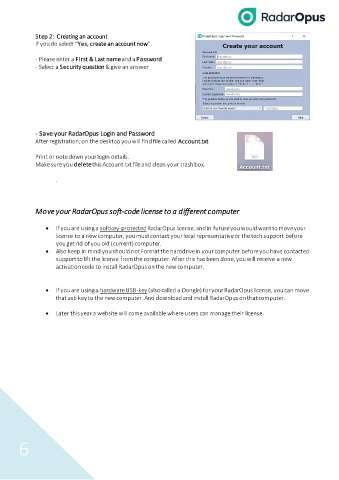Page 6 - RadarOpus 3.1 - Manual and Tutorial Videos
P. 6
Step 2: Creating an account
If you do select “Yes, create an account now”.
- Please enter a First & Last name and a Password
- Select a Security question & give an answer
- Save your RadarOpus Login and Password
After registration, on the desktop you will find file called Account.txt
Print or note down your login details.
Make sure you delete this Account.txt file and clean your trash box.
.
Move your RadarOpus soft-code license to a different computer
• If you are using a softkey-protected RadarOpus license, and in future you would want to move your
license to a new computer, you must contact your local representative or the tech support before
you get rid of you old (current) computer.
• Also keep in mind you should not Format the harddrive in your computer before you have contacted
support to lift the license from the computer. After this has been done, you will receive a new
activation code to install RadarOpus on the new computer.
• If you are using a hardware USB-key (also called a Dongle) for your RadarOpus license, you can move
that usb key to the new computer. And download and install RadarOpus on that computer.
• Later this year a website will come available where users can manage their license.
6